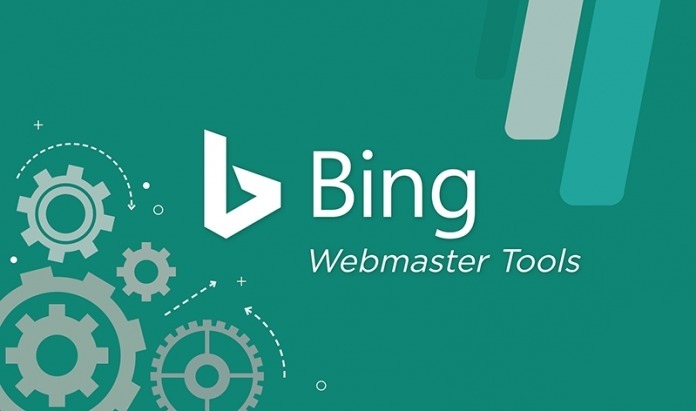
Bing's Webmaster Tools recently got a nice refresh and update. There is a lot you can do inside of the tools so we figured you'd want to know all about it
Also, we've included some free advertising coupons at the end of this guide to help get you started.

Account Dashboard
Bing's webmaster tools are fairly easy to use and the interface is quite clean. On the main account dashboard page you can select whatever site you want, in your account, and see quick stats on:
- Clicks
- Impressions
- Pages Indexed
- Pages Crawled
The percentages account for the net gain or loss from the week. For more specific site data, and more historical numbers, you would want to get into the site's dashboard which we will cover in the next section.
This initial account dashboard shows all the sites you have in your account and the associated metrics. The data is from a test site I created awhile back and kind of forgot about until they updated the tools over at Bing.
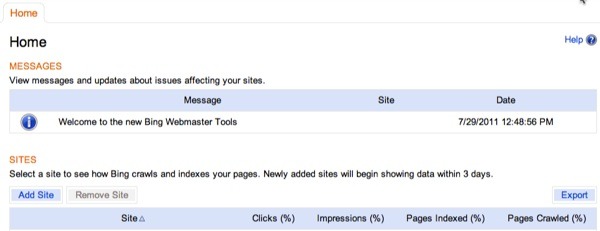
From this page you can:
- Add sites
- Remove Sites
- Export data
- Click on a site to get to its dashboard
- See any account specific messages from Bing
A snapshot of all your sites in one place is a good way to immediately spot any recent issues with ranking, indexing, or crawling on your sites.
Once you are ready to move on into a specific site, just click on the site name under the heading "Site". When you click the site's name, you'll be brought to the site's dashboard.
Site Dashboard
Each site you have in Bing's webmaster tools has its own dashboard (not to be confused with the account dashboard). Once you get into a site's dashboard you see the data we talked about above at the top of the dashboard and then a 30 glimpse of the following metrics for the selected site:
- Traffic summary
- Index summary
- Crawl summary (and a separate chart for crawl errors)
Here is what my test site's dashboard looks like:
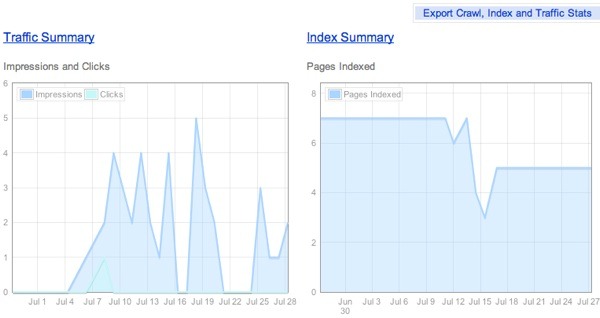
For established sites with steady traffic (if for tracking ongoing campaigns) these 30 day snapshots are good ways for you to get a read on recent site activity and/or issues with traffic, crawling, indexing.
These types of reports can also be very helpful to watch when you are doing site re-structuring or complete site overhauls (changing CMS, url structure, and so on).
Each section has its own place within your site's webmaster tool profile. You can get more information on traffic, indexing, and crawling just by clicking the approriate link and we'll discuss each of these sections below.
Traffic Summary
Inside the Traffic Summary tab you have 2 options:
- Traffic Summary - 6 month history of traffic and search query performance
- Page Summary - Same as Traffic Summary except the data is broken out by page with the option to click through to the page's search query report
On this page the second chart listed is one that you can slide back and forth to shorten or lengthen the history of the data you are looking at.
The lines are color coded to show overall impressions versus clicks. Bing does present the data in a clean and easy to understand way inside of their webmaster tool reports.
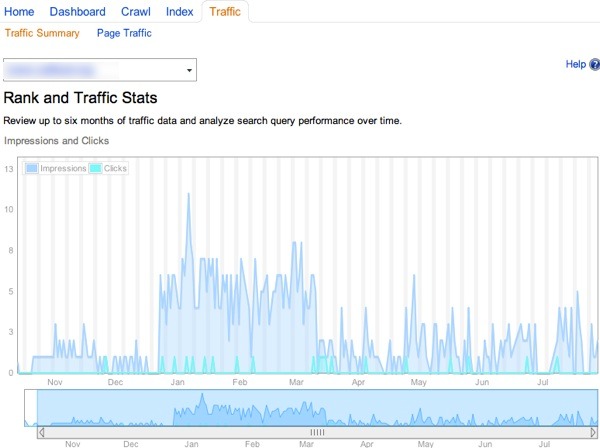
This report is in conjunction with the first report of overall traffic/impressions from a time view. If you shorten the report this report will adjust as well.
You'll see the following data points in this report (all sortable and exportable):
- Keyword
- Impressions
- Clicks
- CTR
- The Average Position your listing was in when the impression was gained
- Average Position of your listing when a click was earned
This is a good way to evaluate how you might be able to increase your CTR. By showing you impressions versus clicks (the average positions) you can guesstimate on which keywords could use a bit of freshening up on the title tag and meta description front.
Overall Impressions
The attention to user experience is fantastic and the focus on SEO beyond just ones own site is a much appreciated value add.
The Bing Webmaster Tools portal is not copying Google Search Console (GSC). While there is some overlap, BWT adds many functions that an SEO needs in order to do their job.
Bing Webmaster Tools helps maintain sites controlled by the admin but goes further by adding useful SEO tools like the site scan and backlink checker.
Because the user interface makes it easy to navigate and use the portal, anyone, regardless of SEO experience, can use Bing Webmaster Tools to improve their SEO performance. Bing’s SEO and site auditing tool offers offers an easy to navigate user interface that makes accomplishing tasks easy.


