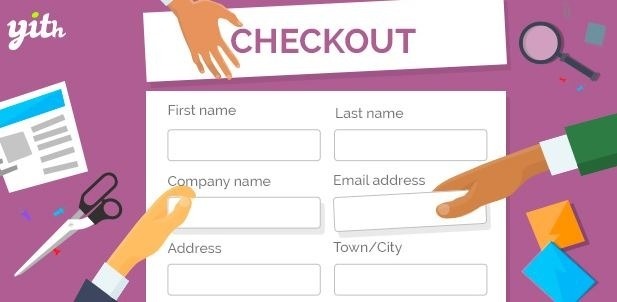
WooCommerce Checkout Manager Overview

A good checkout page can increase your conversion rates and, with that, your revenue, of course. When you are running an eCommerce website, having your customers finalize the purchase is the main goal.
The default checkout pages that you are provided with by various eCommerce plugins, including WooCommerce, sometimes might not be the perfect solution for your business. In those situations, the most logical thing to do is to customize the checkout page. Thankfully you have an abundance of plugins on the market, allowing you to do so.
In this article, we will review one of the most popular ones, one that was a category leader in the list of best WooCommerce extensions and plugins for WordPress in 2019, the WooCommerce Checkout Manager plugin.
What does it do?

In some cases, you might require more information from your customers, about them, about the ordered product, about the shipping, or the information you require can’t be inserted through the already existing fields. Whatever the case might be, that information needs to be submitted in the database in an organized manner. This is done by adding new fields with appropriate labels and field types in a specific section, through which your customers can provide you with the necessary information. The WooCommerce Checkout Manager plugin lets you add custom fields to your checkout page, customize and manage those and existing fields with ease.
With WooCommerce Checkout Manager, you can arrange your new custom fields and already existing ones to your desired preferences. Depending on the role a specific user holds, you are able to show or hide any fields in the checkout, billing, or shipping section. If you want to have fields hide or appear “on their own,” only when a certain condition is met, in that case, you can resort the using conditional fields available in the WooCommerce Checkout Manager plugin.
Similarly, to how the conditional fields work, you can make specific fields appear or disappear based on the product or the product category. For example, if you are in the business of selling virtual goods, which are, in most cases, distributed via email, there is no need for the shipping address section to be on display. It can confuse your customers when they see it or if they do fill it in, and the only thing it will be doing is retaining unnecessary information.
If there is a need for uploading files in the purchase or order section, using this plugin, the uploaded files can be managed in order by both the customer and admin. All the other data submitted in the fields by the customers can be exported or imported if necessary.
WooCommerce Checkout Manager allows you to customize the fields and their names by inserting your own CSS and even HTML in the label for the field. When it comes to the field types, you have 15 types to choose from, those being, text, text area, password radio, checkbox, select, country, state, multi-select, multi checkbox, heading, color picker, and file uploader.
With this plugin, the entire checkout page can be set to a specific state, and the navigation pattern your customers make while moving through the checkout page can be retained and analyzed as well. If you want to make sure your customer has doublechecked important information that they submitted, you can insert notices above the desired field. This way, you are doing your best to get the customers’ attention and avoid any possible mistakes on their part.
The WooCommerce Checkout Manager will make the entire order process easier for both you and your customers. The customer will have a clearer order form to fill out, not leaving any room for confusion when the customer is filling the for out. It will help you to manage the orders better since it enables you to export and, in an ordered format, all the data you received from your customers.
Features
Checkout
This section lets you customize and manage the checkout settings.
- Force Shipping address: It lets you remove the toggle to display the shipping field. The user will be forced to complete the field.
- Force Create an Account: An account will always be created with the email entered by the user.
You can improve the usability of the checkout page by customizing the graphical appearance of every field by adding a label/placeholder which makes it easier for users to fill out their information.
Billing
The Billing sections lets you customize and manage the checkout billing fields.
Any fields can be made Required* by using a toggle button which can be simply clicked to enable or disable. You can also change the position of the field to Left, Right and Wide. The Clear feature can also be enabled or disabled as your liking. An existing field can be customized using the Edit button.
The Add new section lets you add name, Type, Label, Placeholder and description for a field. It lets you add price, modify thee sorting option, change role, modify categories, etc., from a single point. You can also customize your checkout page to display a field only at the time of checkout using the Display tab in the Add new field page. After filling all the fields, you can now Click the Save button to add the field in to the Billing section. The position of the fields can also be changed by dragging and dropping the field to the desired position.
Shipping
The Shipping section is similar to the Billing section mentioned above. This section lets you add shipping address and customize fields associated with it.
WooCommerce Manager lets you include different custom fields to the checkout page. You can choose between Text, Text area, Password, Radio, Checkbox, Select, Country, State, Heading, Multiselect and File Uploader.
Additional
The Addition Setting is similar to Billing and Shipping section. It lets you add any extra field that is not available in the WooCommerce by default. Adding a new field in the Additional section is similar to that of the Billing section.
License & Pricing
 The WooCommerce Checkout Manager is available for purchase in three different packages. A Personal license key will cost $20, an agency license with five sites will cost you $40 and a developer’s license will cost you $80. All of the charges are one time only and comes with lifetime updates.
The WooCommerce Checkout Manager is available for purchase in three different packages. A Personal license key will cost $20, an agency license with five sites will cost you $40 and a developer’s license will cost you $80. All of the charges are one time only and comes with lifetime updates.


