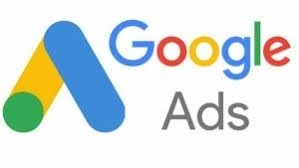
- 1. Google Ads Editor: What Is It?
- 2. How It Works
- 3. Features
- 3.1. 1. Google AdWords Upgraded URLs
- 3.2. 2. Google Adwords Editor 11.2 Enables Managing Labels at Scale
- 3.3. 3. Call-Only Ad Support
- 3.4. A number of Google AdWords Managers found it challenging when the Call-Only Ads feature was initialized that without bulk support for them in Editor.
- 3.5. 4. More Granular Views with Advanced Filtering Option
- 3.6. 5. Greater Reach with Ads in Mobile Apps
- 3.7. Take advantage of the AdWords Mobile Bid Adjustment Simulator.
- 4. Wrapping it Up
Google Ads Editor: What Is It?
Many marketers view Google Ads as an effective way to reach their customers. Google Ads deliver an average of $8 for every $1 they spend on their campaign — which is a stellar return on investment.

However, campaigns only work if you have the right targeting, ad copy, and a team that’s consistently optimizing them.
Marketers often have their hands full with plenty of different responsibilities making ad campaign continuous optimization a low priority at times.
That’s where Google Ads Editor comes into play.
Google Ads Editor is a software that enables you to make bulk changes to your live ad campaigns while offline.
By downloading the software to your desktop, you can easily review campaigns, edit copy, optimize bids, and adjust targeting all while offline.
Google Ads Editor makes the process of monitoring ads less cumbersome and costly for marketers.
This software is a complement to the online Google Ads Manager, and enables marketers to manage their Google Ads campaigns with ease.
How It Works
Now that you know the basics about Google Ads Editor, let’s dive in to see how it works.
To get started, visit the website and download the software.

Simply click the “Download Google Ads Editor” button, and the software will be added to your applications.
When the download is complete, open the software.
Features
1. Google AdWords Upgraded URLs
Upgraded URLs divide the destination URL into two new fields: Final URL and Tracking template. This will avoid some wait times for edit approvals and mean that getting updated Ads live will be quicker. The speed of AMP landing pages is helpful as well an industry schema for getting in the local maps pack faster. is Advertisers have sometimes lost all of their valuable tracking history and Quality Scores if they needed to change tracking parameters; the terror of such a loss is now eased. Tracking on top-performing ads and making changes will be safer and faster. This feature is useful for the Search Network, AdWords for video, Google Display Network, and online Shopping campaigns.
By utilizing the tracking template option, users can combine tracking and landing page information if specifying additional tracking parameters or redirects. This is a significant advantage for maintaining the tracking aspects of an Ad Campaign. Tracking important campaign information and executing Ad changes rapidly is key to the success of ad campaigns.
* Old Way – Landing Page URL + Tracking Parameters = Destination URL
* New Way – Landing Page URL = Final URL
* Tracking Parameters = Tracking Template
The creative level (ad copy level) destination URLs are more often used by new advertisers. But it is advantageous to move quickly to be a more advanced user and understand your options for creating destination URLs. Check to see if your account structure is sufficiently tight to ensure not that users land on a web page (URL) which is most relevant to their search query. The upgraded AdWords URL feature offer definite new advantages. The AdWords account manager can now easily upload the same ads and site links, only with new and distinctive final URLs. Another nice thing is that it no longer updates your current ads or site links. That said: don’t forget to switch the setting back to default if you’re attempting to edit your ads.
2. Google Adwords Editor 11.2 Enables Managing Labels at Scale
AdWords managers have tremendous advantages they can leverage with the new inclusion of labels as a new feature in the Google AdWords Editor 11.1. Labels that have been generated in the AdWords interface for keywords, ads, ad groups and campaigns now show up for key insights when re-structuring elements in a Google AdWords campaign.
A Google AdWords post on June 12th warns: “Starting June 30th, 2015, AdWords Editor Versions 10.6 and older will no longer be supported. To ensure uninterrupted use of AdWords Editor, you will need to upgrade to version 11.1 before June 30th, 2015”.
Marketer’s new ability to create and copy/paste labels in the new AdWords Editor is a real time saver because it allows identification of ads, campaigns, ad groups, and keyword phrases, match types and negative keywords. The difference is that now we can easily do so by whichever one want. To explain better: you can use ad labels to mark marketing cycles in ad testing efforts, so reporting later is simple. It is great to use them on the keyword level so that when segmenting campaigns by match type or geographical targeting, it is a no-brainer process to generate a report for all keywords pertaining to each product or service. Your keyword usage should reflect Natural Language Processing.
Labels are a useful item to sort and classify objects in an AdWords account, like campaigns and keywords, into groupings that are more identifiable when it comes to filtering and reporting on top priority data for business decisions. To simplifying the analysis process of what to remove or change in a campaign, AdWords campaign managers can familiarize themselves with this new feature and managing labels at scale. To utilize this feature in the latest version of the Editor, users must already be using labeling properly in their AdWords interface.
Four Simple Steps to Manage Labels for Call-Only Ads in Bulk
1. Select the Campaign in Editor that you want to work with
2. Use the left menu, under “MANAGE”, click on “Ads and Extensions”
3. Specify it as “Call-Only Ads”
4. Click on “Labels”
3. Call-Only Ad Support
A number of Google AdWords Managers found it challenging when the Call-Only Ads feature was initialized that without bulk support for them in Editor.
Since the update to Google AdWords Editor 11.1 the problem is remedied. One is now able to move call-only ads between accounts and various campaigns, edit individual elements like the verification URL, or an Ad’s displayed phone number, along with additional new features in Google Ads. My favorite is the ability to upload multiple call-only ads in bulk.
Now it is easy to create labels in bulk using AdWords Editor; this option works through the shared library in Google AdWords Editor. For individuals with sufficient expertise in Excel, use the following format for labels: Label, Color, Description, Status, and Comment. Now it is simple to add them to the shared library.
4. More Granular Views with Advanced Filtering Option
Google AdWords Editor offered the improved search option in the original Editor 11 version, and now the newly added filtering option is available. Users can check filters in the tree view and the type list panel. Navigating through an AdWords campaign is less demanding and makes a quick task of locating specific elements when working in the AdWords Editor. To find specific items such as negative keywords or site linking structure, just create a custom filter that will only display the element(s) desired to examine at any given time.
The updated interface has fixed some filtering options where the last version was limiting. New filter options appear as drop-down arrows next to the Campaigns and Manage sections, with a plethora of best options to choose from for your display ads. Insights gleaned here are a great resource to determine digital lead generation strategies.
5. Greater Reach with Ads in Mobile Apps
Take advantage of the AdWords Mobile Bid Adjustment Simulator.
When a business displays ads in mobile apps they can reach the burgeoning number of individuals using mobile devices for searches, playing games, listen to music, and for entertainment. Under “Keywords and targeting,” managers can now choose to show ads for specific categories of apps, including a particular app (or placement) and mobile app groupings. Your monthly SEO and Google Ads reports that are rich with details.
AdWords campaign managers find it helpful to equate the potential influence of different mobile bid tunings on weekly paid Search Network traffic. It also permits users readily switch up budget adjustments to better acclimate that traffic you want to your optimized landing pages. At this point, this simulator is only offered for Search and AdWords Shopping campaigns that have placed ads on mobile phones. Campaigns with shared or restricted budgets may find they don’t have access to the Mobile Bid Adjustment Simulator. While this may change, some find it limiting that the simulator is not available for campaigns set-up with automated bid strategies (with the exception of enhanced cost-per-click) or for experimenting with campaigns.
We have worked with bid adjustments for a long while, but the recommendations on how to use them have undergone updates along with the addition of new opportunities to adjust bids for mobile in particular. Remember that each bid adjustment bares influence on other aspects, so give each bid adjustment considerable weight before setting them in place.
Wrapping it Up
Marketers and ad strategists have a lot of campaigns to manage across numerous platforms.
Instead of forcing them to log into the online ad manager, Google Ads Editor makes it easy to administer bulk changes and review reports while offline.
With Google Ads Editor, you can make individual or bulk changes to your ads, review all edits and execute reports to look at performance data.
By downloading Google Ads Editor, you’ll be able to more quickly and efficiently manage your ad campaigns, while optimizing your time to focus on other aspects of your job.


