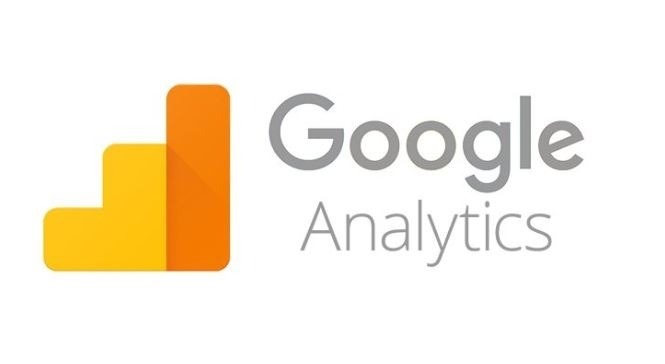
What is Google Analytics?
Google Analytics, or GA, is an analytics tool that gives you an extremely in-depth look at your website and/or app performance. It integrates with Google's marketing and advertising platforms and products (including Google Ads, Search Console, and Data Studio) making it a popular choice for anyone using multiple Google tools.
Should you use Google Analytics?
If you want a lot of data — and more importantly, have the time and ability to analyze and act on it — GA is a great fit. However, GA takes time to set up, learn, implement, maintain, and use.
Other marketing analytics options, such as HubSpot, can give you all the data you need with much less work. Oh, and here's another aspect of GA you'll want to take into consideration:
Is Google Analytics free?
There's a free and a paid version of GA (the latter is called Analytics 360). Small and medium-sized businesses will likely get all the features you need from the free version. Enterprise businesses need to upgrade if you want:
- Advanced funnel reporting and attribution modeling
- Roll-up reporting
- More views, dimensions, and metrics per property
- Unlimited and unsampled data
Paying for 360 also gives you access to dedicated support, including your own account manager. This alone can make the subscription fee worth it.
And about that subscription fee? It’s not cheap. Analytics 360 begins at $150,000 per year (invoiced monthly) and increases after your site receives more than one billion monthly hits.
360’s cost will price out many businesses. However, if you have the budget for both the service and an agency or in-house analyst to manage your analytics operations, consider investing.
Google Analytics Features
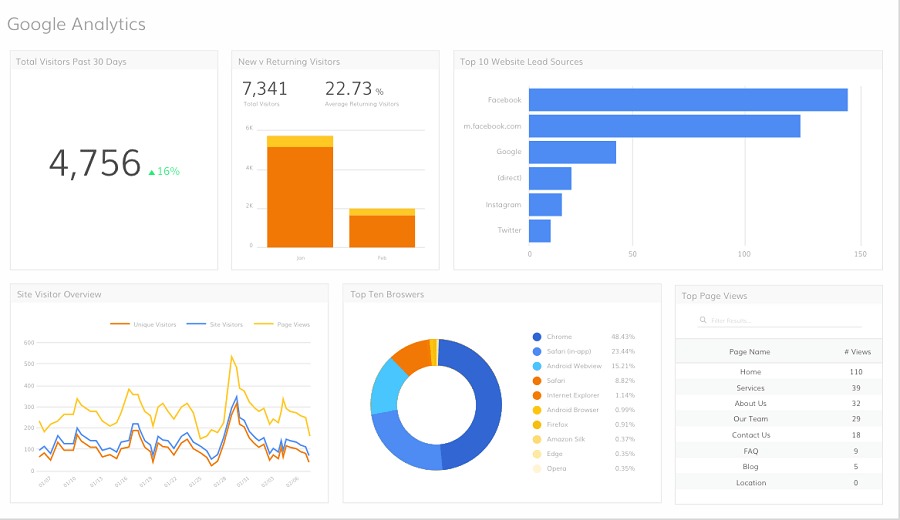
- Conversion Tracking
- Goal Tracking
- Keyword Tracking
- Multiple Site Management
- Pageview Tracking
- Referral Source Tracking
- Site Search Tracking
- Time on Site Tracking
- User Interaction Tracking
How to Use Google Analytics
- Create a Google Analytics account.
- Add the name, URL, and industry of the website you want to track.
- Add a view to your property.
- Add your tracking code directly after the head tag of your site.
- Visit your GA portal and verify the code is working.
- Here are the steps involved in using your GA account.
1. Create a Google Analytics account.
First, you'll have to create a Google Analytics account. Or, sign in to your current account.
2. Add the name, URL, and industry of the website you want to track.
Choose which account you want to add the property to. You should create and name your Property at this point and enter the website's URL as well as industry and reporting time zone. Then you'll be able to Create and Finish this step of the process.
3. Add a view to your property.
Go to the account and property you want to add a view to — use the menu to Create a View, name your view, select the type of view (web or app), and answer a few other questions. Remember, you can add up to 25 views to a property in GA.
4. Add your tracking code directly after the <head> tag of your site.
When you create a property, you'll have access to a unique ID for tracking and a global site tag (code you need to add to each site page you want to measure). This is how you'll be able to collect data in your property.
Then, paste your global site tag right after the opening <head> tag on each site page you plan on measuring.
You'll be asked to choose your type of site (static, dynamic, web hosting, Google Tag Manager) so that you can set up the data collection accurately.
(For more, read our guide to installing the Google Analytics tracking code on your site.)
5. Visit your GA portal and verify the code is working.
Lastly, verify your code is working. You can do this by looking at the Real-Time reports section while clicking around on your site in a different tab or on your phone. The report should show at least one visitor to the site (that’s you!)
Price



