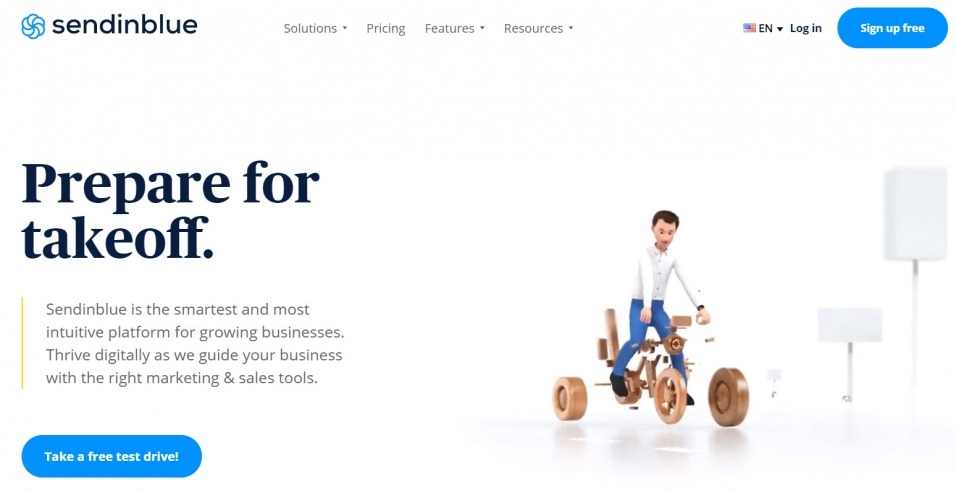
Do you want to automate your emailing campaigns in a simple and efficient way? It is now possible to automatically send your email campaigns using an RSS feed. Here is an article that shows you how to set up this automation.
WHAT IS AN RSS (REAL SIMPLE SYNDICATION) FEED?
An RSS feed is a file format whose content is produced automatically based on updates to a website. You can use an RSS feed to automatically send email campaigns that will share the most recent content from your site or blog to your subscribers. News sites and blogs widely use RSS feeds to feature the latest published articles. This then allows you to systematically inform your subscribers of your latest news.
WHY SET UP AN AUTOMATIC EMAILING CAMPAIGN BASED ON AN RSS FEED?
Setting up an automatic emailing campaign based on an RSS feed has many advantages. First of all, this allows you to save time since the sending of campaigns is done automatically once it has been created.
This automation also helps to retain your subscribers by regularly sending them new content directly to their mailbox. Thus, your emailing campaigns are sent without your intervention, and this regularity allows you to easily keep your contacts informed of updates to your site and your latest news.
HOW TO AUTOMATE THE SENDING OF NEWSLETTERS VIA RSS FEEDS WITH SENDINBLUE?
Sendinblue is a newsletter editor which offers its users many features. For example, you can configure automatic email campaigns based on an RSS feed. You can choose to set up a recurring RSS campaign (weekly, monthly…) or choose to send a new email as soon as new content is added to your RSS feed. We will therefore see how to automate the sending of newsletters via RSS feeds with Sendinblue.
Before you begin, please note these few recommendations:
- You need to retrieve the URL of your RSS feed.
- You are advised to publish the emailing campaign articles at least one hour before they are integrated into an RSS campaign to be sure that the articles are well integrated into the campaign.
- It's also helpful to know that there is a limit of 100,000 tasks per month on the amount of data your integrations can pull or sync. However, you will receive an email notification when you reach 80% of your monthly quota and another notification if you exceed this limit.
To start, you need to access the integration of RSS campaigns .
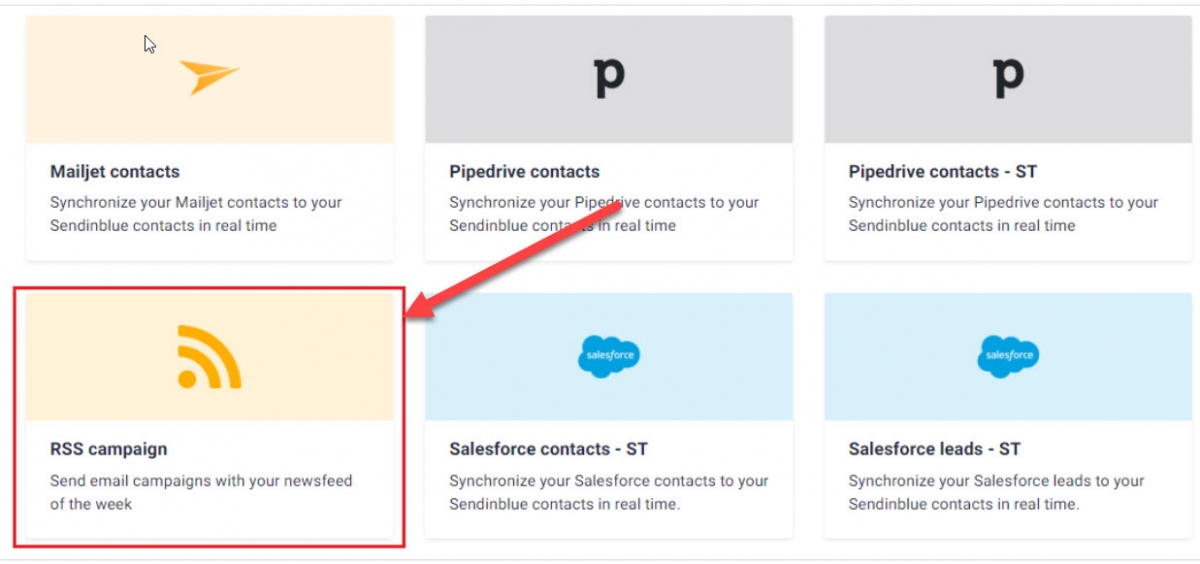
To create an RSS campaign on SendinBlue, you must start by clicking on the dedicated insert once your free account has been created.
First step: select the “ RSS Campaign ” integration on the “ Integrations ” page (to get this page click on the “ + ” icon in the top menu, then select the “ Integrations ” tab ).
We must then name integration .
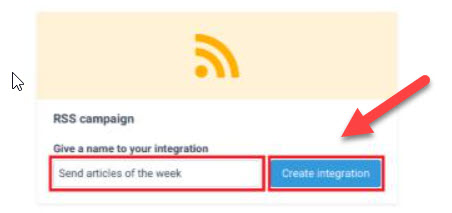
Enter an integration name, then validate with the “ Create Integration ” button .
We must now create the RSS feed .
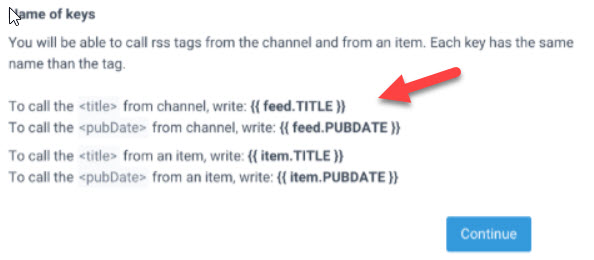
Enter the URL of your RSS feed (it is possible to include content from several feeds by using a feed aggregator such as RSSUnify or even RSS Mix in order to combine several RSS feeds in the same feed).
The preview of the RSS feed is displayed. You must continue and create your email .
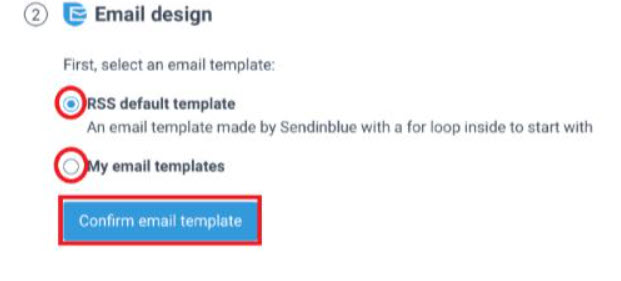
To create your email, you can:
- either uses a preconceived RSS template that you modify by adding elements (at least add your logo and your links to social networks). This solution is the easiest and most effective.
- or create your own template completely (to create your own template, go to the “ Campaign ” page then “ Templates ”).
Now is the time to customize your template based on your RSS feed.
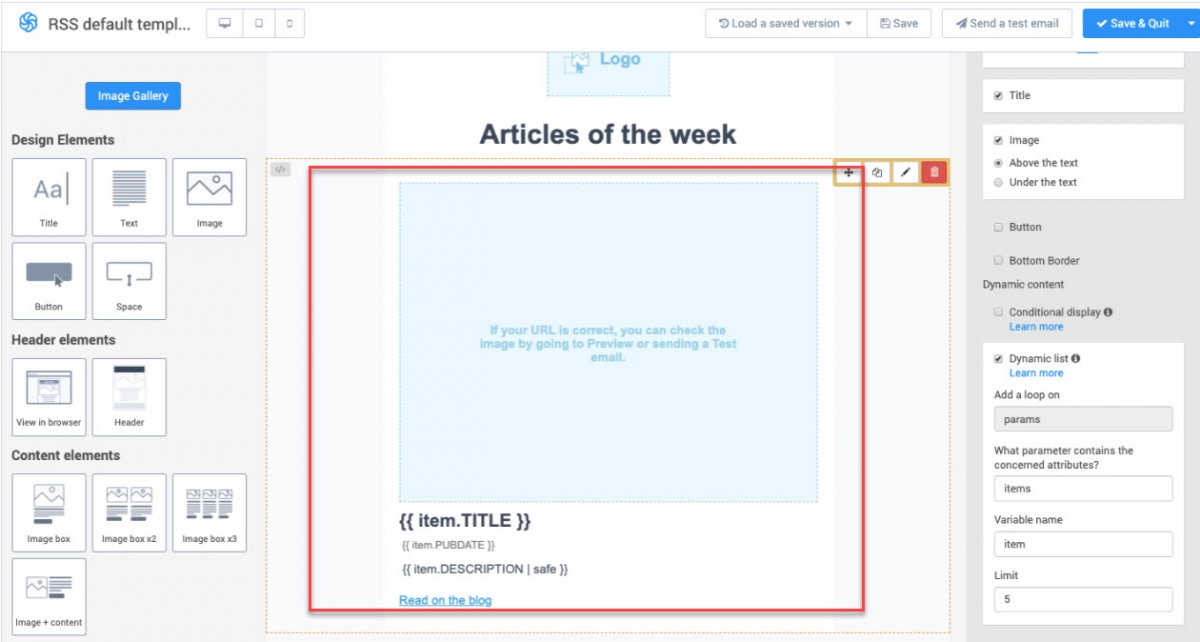
To customize your email template according to your RSS feed, you must integrate elements into it. For example, you can:
- use your channel's tags: {{feed.XXX}} (replacing “XXX” with the name of the tag)
- use the tags of an element: {{items.XXX}} (replacing “XXX” with the name of the tag)
Concrete example :
- to indicate the title of the channel, type: {{feed.TITLE}}
- to indicate the publication date of the channel, type: {{feed.PUBDATE}}
- to indicate the title of an item, type: {{item.TITLE}}
- to indicate the publication date of an item, type: {{item.PUBDATE}}
The design of your template is complete. You must continue and select the list of recipients.
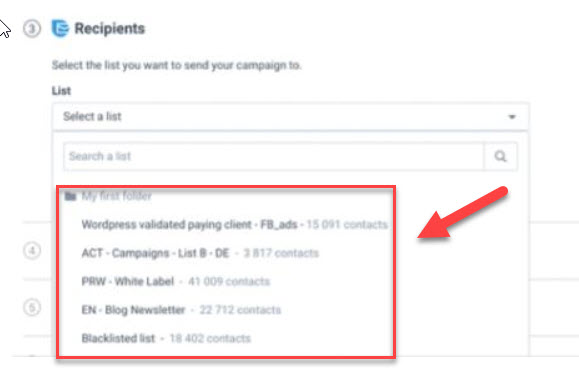
Select the list of recipients to whom you want to send your RSS campaign (before selecting real recipients, it is best to test your campaign to see if everything works as you want).
According to the RSS feed tags, you have to predefine the emailing campaign that will be automatically created by your integration and customize the emailing campaign parameters.
For example :
- You publish two separate articles one day apart, but you want to display only the first article's date as the subject of each email, such as example “Articles of Monday, July 20, 2020”.
- Then, the subject of your emailing campaign will be “Articles from {feed.date | time_parse:“ Monday July 20, 2020 ”}”
Once the recipients have been defined, the campaigns must be planned.
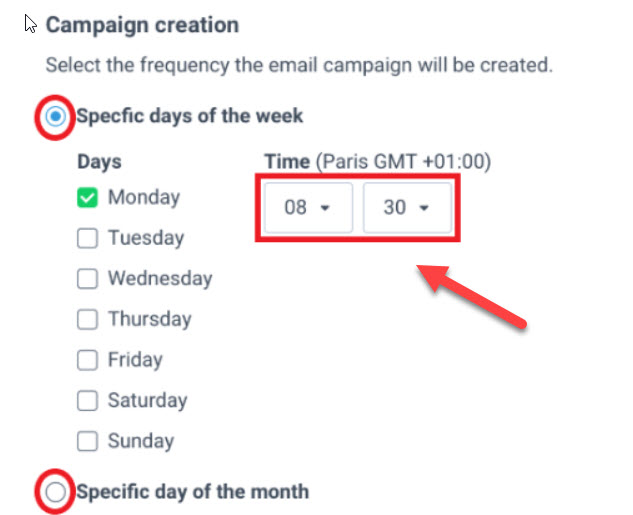
Now select the frequency with which the new publications in your feed will be searched (weekly, monthly, etc.).
Tip: If you want your subscribers to receive an email each time new content is added to your RSS feed, you can select all days of the week.
Finally, the last step is to activate the integration.
Click the “ Save and Activate ” button to save and activate the integration.
Tip: If you want to activate your integration later, click on “ Save and leave inactive.” The integration will then be kept as a draft, and you can activate it whenever you want.
Now that the campaign is broadcast, it is possible to consult the campaign reports .
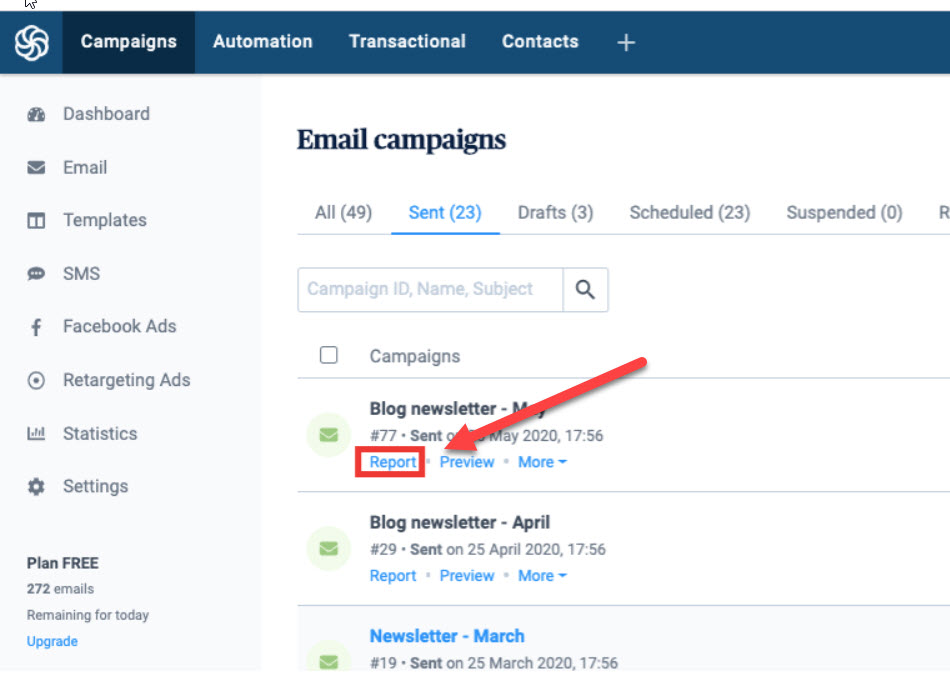
Your campaign is now distributed to your subscribers, and you can view your campaign reports in the “Campaigns” section then “ Emails ” when you wish.


