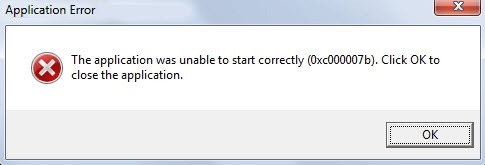
0xc000007b is a common error encountered when opening any game or some applications on windows. It occurs on all versions of windows, from win 7, win 8 to win 10. It can be said that this is an annoying error for gamers. So in today's article, Groupbuyexpert will share with you the fastest and most effective ways to fix error 0xc000007b. It can be applied to any operating system and any game or application that has this error.
Cause of error 0xc000007b
Error 0xc000007b has the full name of the application, was unable to start correctly 0xc00007band is one of the most annoying Windows errors that users often encounter today. When trying to run some apps (including games like Fifa, GTA, Battlefield Max Payne, Assassins Creed, Far Cry, Call of Duty, and many more popular games or apps)
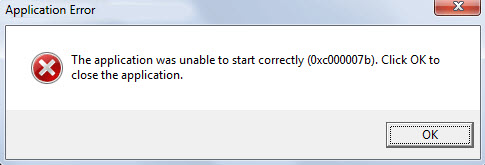
Error code 0xc000007b mainly appears as shown below. However, it can also appear while accessing some applications:
- exe – Application error
- The application failed to initialize correctly (0xc000007b). Select “OK” to close the application.
Error code 0xc000007b means INVALID_IMAGE_FORMAT. And it usually happens due to missing or corrupted systems or application files.
Watch the video to see more details
The main cause of error 0xc000007b
There are different causes of this error. But there are some main reasons such as:
- Due to a corrupted game installer, the data file is missing or corrupted.
- The software has been installed once. Then improperly removed, resulting in errors in the registry (registry)
- Software and games are not compatible with the operating system version (Win32 bit or 64 bit).
- Improperly shut down the computer or delete the program directly from the installation directory.
- Besides, this error may also be related to some damage in the files of the following programs: Microsoft Visual C++, Direct X, or the .NET Framework.
The most effective ways to fix error 0xc000007b on Windows
Method 1: Use All in One Runtimes software
The main reason for this error is the missing DLL file or config file. Another reason is corrupted control software like Visual C++. Missing Net Framework or DirectX.
To fix this. You need to install a repair software called All in one runtime. This is specialized software to fix this error. This software provides all the latest and greatest Runtimes for Windows Vista, 7, 8, and 10 in one package. Includes all versions of .NET Framework and DirectX.
You can download the software at the following address:
https://www.computerbase.de/downloads/systemtools/all-in-one-runtimes/
Step 1: After downloading. Double-click the file to install the program.
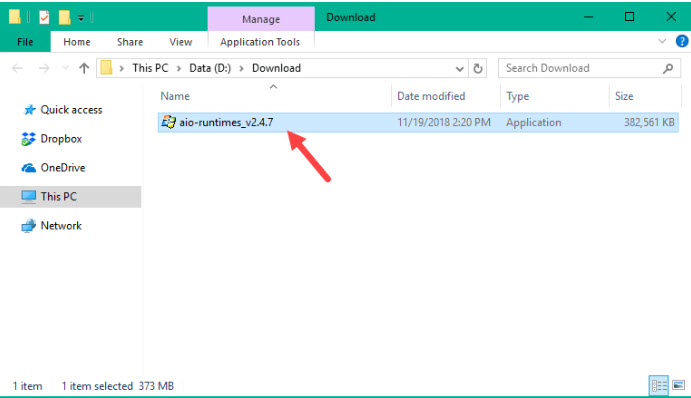
Step 2: After the installation is complete. At the main interface of the application. Click the Installieren button to install the missing application packages on the computer.

Step 3: Wait for the software to run on the computer

Step 4: After installing and updating, all the apk is done. Restart your computer and rerun the game or application to see if the error persists.
Method 2: Run the application as Administrator
There are some games or applications when running normally, the error 0xc00007b appears. But when running as Administrator (admin). It works fine again, and no errors appear. So you can try this maybe fix the error. Proceed as follows:
Step 1: First, right-click the application that fails on startup and then select Properties.
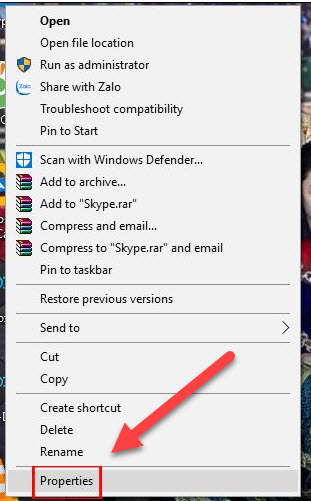
Step 2: Display the new interface. Click on the Compatibility tab. Continue to check the line Run this program as an administrator and then click Apply to save the changes.
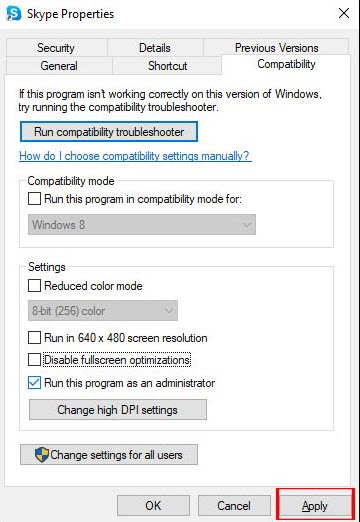
Method 3: Install Latest Version of .NET Framework, Direct X, and Microsoft Visual C++
Sometimes the error occurs due to update issues. So update software like .NET, Framework, Direct X, or Microsoft Visual C++. You can download the latest patches from the official Microsoft website.
By downloading Microsoft's latest patches, you can also install missing drivers and update outdated drivers such as graphics card drivers. This also helps you to correct errors.
1. Reinstall .NET framework
Try reinstalling the .NET framework with the latest version. It has been found that reinstalling the latest or appropriate .NET framework version fixes application errors.
2. Install Microsoft Visual C++
Try to install Microsoft Visual C++ because many users are getting errors when Microsoft Visual C++ Package is not configured correctly.
You can download 32 bit and 64 bit of Microsoft Visual C++ with the links given below:
For 32-bit Windows: http://www.microsoft.com/en-gb/download/details.aspx?id=55555
For 64-bit Windows: http://www.microsoft.com/en-us/download/details.aspx?id=14632
3. Reinstall DirectX
Try reinstalling the latest version of DirectX. Check the Windows version as this completely depends on the DirectX version.
Follow the full instructions at the link https://support.microsoft.com/en-us/help/179113/how-to-install-the-latest-version-of-directx
Method 4: Reinstall apps/games
Suppose you receive this error in any program. You need to remove it from the system. Then reboot the system and proceed with the installation again. Note that the anti-virus program installed in your system must be turned off.
While the installation is in progress, pay attention to the following:
- You need to reinstall the app and its compatible update
- Bypass any toolbars, antivirus or browser programs, etc.
- Do not select any other drive for your program. Just install it to the system drive (usually the 'C:/' drive).
Method 5: Perform a clean boot
By applying this method, you can easily find out if any third-party application causes error 0xc00007b.
NOTE: To apply this solution, log on to the computer as an administrator. After completing the troubleshooting, reset your computer to start up normally.
Step 1: Press Windows + R to open the Run dialog box. In the run box, type “MSConfig” and press the Enter key.
Step 2: Now a Window will appear, go to the “Service” tab. Select “Hide all Microsoft services” and click the “Disable all” button.
Step 3: Click the “Startup” tab. For startup items, click each item and Disable them.
Step 4: Now, close the Task Manager and click OK on the “System Configuration” window. Restart your PC or laptop.


