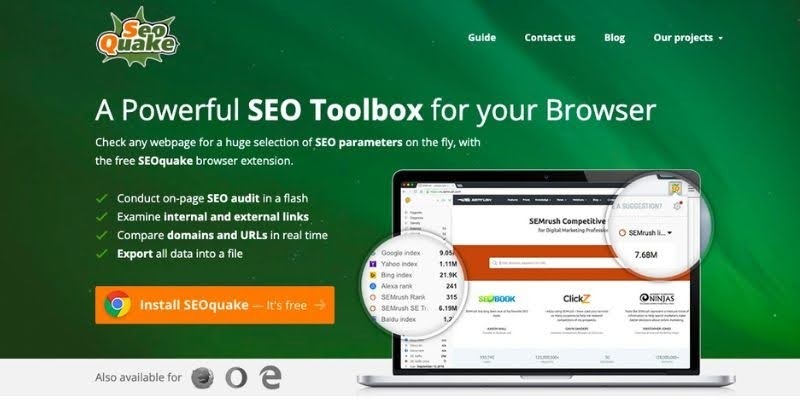
SEOquake extension for users
SEOquake tool is a helpful tool to check your website’s SEO. In this guide, we will show you how to use SEOquake to track rankings, analyze page performance, and improve your website’s visibility. It’s easy to use and great for anyone who wants to improve their site’s search engine performance and get better results.
What Is SEOquake Tool?
SEOquake is an SEO tool by SEMRush that helps evaluate website performance. It provides useful insights on how your website ranks on the Search Engine Results Page (SERP). With SEOquake, you can compare your site’s performance against competitors, making it easier to see areas for improvement and boost your SEO strategy.
Advantages | Disadvantages |
|
|
*NOTE: Besides SEOquake, SEMrush offers a variety of powerful tools to boost your website, such as keyword research, backlink analysis, position tracking, content audit, and PPC optimization. However, these tools can be pricey. To make it more affordable, try our SEMrush Group Buy Account service – great value with excellent customer support!
How Is SEOquake Useful For Your Website?
View all key SEO metrics at a glance.
Run a complete SEO audit, including checking mobile compatibility.
Use several default parameters for different tasks.
Obtain thorough reports on both external links and internal links
Compare different URLs or domains.
Check your social media stats on Google+ and Facebook.
SEOquake Dashboard
Page Info

The Info tag of SEOquake tool contains all the basic information of a website
SEOquake is a handy tool that gives you important details about the webpage you’re visiting. It shows you basic info like the page title, meta keywords, and meta description. You can also view the number of internal and external links on the page, as well as the server name. This helps you understand the page’s structure and SEO better!
Diagnosis

Diagnosis helps you check the health of a page
The SEOquake tool dashboard has a cool "Diagnosis" feature that helps you check the health of a page. It does a quick audit to see how well the page is optimized, including how mobile-friendly it is. This feature gives you an easy way to spot any areas that might need improvement.
Internal Links

SEOquake also provides helpful information on internal links
The SEOquake dashboard shows all the internal links on a page, making it easy to see how they’re structured. For each link, SEOquake also displays useful details to help you understand them better. You can even customize these parameters in the settings to get the exact information you need. It’s a great way to improve your page’s SEO!
External Links

Get how many external links from SEOquake dashboard
The SEOquake tool dashboard also analyzes the external links on your page. For each one, it gives you important details, like whether the link is indexed by Google or how many backlinks it has on SEMRush. This helps you see how valuable and trustworthy those external links are, which can improve your page’s SEO performance!
Keyword Density

Your page's keyword density is displayed by SEOquake
The SEOquake dashboard shows the keyword density on your page, helping you understand how often specific keywords appear. You can filter these keywords by one-word, two-word, or even three-word phrases. Plus, there’s a handy search feature that lets you find any specific keyword you’re interested in. This makes it easy to optimize your content for better SEO!
Compare URLs and Domains

Compare URLs and Domains
SEOquake allows you to compare multiple pages or domains easily. Just enter the URLs or domain names in the "Compare URLs/domain" text box and click "Process URLs." It will then show you important metrics for both pages. This feature is super useful for competitor analysis, helping you see how your pages stack up against others and where you can improve!
SEOquake SERP Overlays
 SEOquake SERP Overlays provides additional SEO data directly on the (SERPs)
SEOquake SERP Overlays provides additional SEO data directly on the (SERPs)
SEOquake’s SERP overlays are super helpful for a variety of tasks, like competitor analysis, keyword research, and checking your SERP ranks. After performing a search, you’ll see the keyword difficulty highlighted in a rectangular box, based on Google’s database. If you need more info on the keyword difficulty, you can click on the full report for a deeper look - perfect for your keyword research.
While Google doesn’t show the exact rank of a page in its SERP, SEOquake steps in and numbers the results, making it easy to see where your page stands. You can even sort the SERP by different parameters, like Google Index, Cache data, or SEMRush backlinks. This makes it much easier to analyze search results and improve your SEO strategy.
SEOquake Preferences
 SEOquake Preferences refers to the settings and customization options within the SEOquake tool
SEOquake Preferences refers to the settings and customization options within the SEOquake tool
In the SEOquake General Preferences tab, you’ll find the basic settings for the extension. Here, you can turn the extension on or off and choose to cache results until your browser restarts, which helps prevent Google from triggering CAPTCHA during searches.
SEOquake also sends requests for data, so it's a good idea to set a delay between these requests (recommended > 500ms) to avoid overwhelming remote servers. If you want, you can export your SERP results and even customize the file name, including adding the current date for uniqueness.
SERP Overlay Preferences in SEOquake
The SERP Overlay Preferences in SEOquake lets you customize how search results are displayed across different search engines like Google, Yahoo, Bing, and Yandex. You can choose to show specific data, like Google Index for Google results and Bing Index for Bing. SEOquake also allows you to enable ranking numbers, which are usually missing in SERPs. Plus, you can switch from automatic to manual loading of parameters for more control.
SEOBar Preferences
With SEOquake's SEOBar Preferences, you can customize how the SEOBar appears on each webpage. You can choose its position on the page and select which metrics to display, making it easier to access the information you need while browsing.
Parameters Configuration
SEOquake’s Parameters Configuration page lets you manage and customize different settings. You can add new parameters by clicking “New Parameter” and easily reset everything to default if something goes wrong. Keep in mind that some parameters, like Alexa Rank, may not work because the service has been discontinued, and the current SEOquake version might not be fully up-to-date.
Other Indicators On The SEO Quake Interface Bar
Page Information Tag shows basic details about a website. It helps you check the URL, keywords, title, description, server info, and links.
Google Pagerank Tag shows how well a website ranks on Google. A higher Pagerank means better search ranking.
Google Index Tag shows how much of a website Google has saved. It helps you know how big and important the website is.
Alexa Rank Tag (Rank) shows how popular a website is in a country. A lower number means the website is more trusted.
Twitter Tweets Tag shows how many visitors come from Twitter. The more visitors from Twitter, the more trusted the website is.
Webarchive Age Tag tells you when the website was created. Older websites are usually seen as more trusted.
Facebook Likes Tag shows how many people liked your website on Facebook.
Google PlusOne Tag shows how many people link to your website on Google. More links are good for your website.
Whois Tag shows info about the website’s owner, server, and IP address.
Page Source Tag helps you see the code of a website. You can learn more about the website's code here.
How To Export SEOquake Results?

Way to export SEOquake results
SEOquake makes it easy to export your results in different ways. You can export SERP data along with extra SEOquake parameters by clicking the "Export CSV" button in the SERP Configuration settings. This will generate a CSV file and save it to your computer. Alternatively, you can view the SERP data as a report by clicking the "SERP Report" button, which opens the report in a new browser tab. I
How To Free Seoquake Download?
 Go to the website and add the extension to download SEOquake for free
Go to the website and add the extension to download SEOquake for free
To download SEOquake for free, follow these simple steps:
Visit the SEOquake Website: Open your browser and go to the SEOquake official website: https://www.seoquake.com/.
Download the Extension: On the homepage, you’ll find a “Download” button. Click on it, and it will direct you to the extension page for your browser.
Choose Your Browser: SEOquake is available for Google Chrome, Mozilla Firefox, and Opera. Choose the browser you’re using and click on the respective "Install" button.
Install the Extension: If you are using Chrome, you’ll be directed to the Chrome Web Store. After selecting "Add to Chrome," click "Add Extension" to be sure. It will direct you to the Firefox Add-ons page, where you may select "Add to Firefox."
Complete Installation: Once the installation is complete, the SEOquake icon will appear in your browser toolbar.
Start Using SEOquake: Click the SEOquake icon in your browser toolbar to start using it. You can now access various SEO tools like keyword analysis, page audits, and more!
Conclusion
In conclusion, the SEOquake tool is a simple and helpful way to improve your website’s SEO. It gives you important insights to track your rankings, check page performance, and improve your site for search engines. With SEOquake, you can easily boost your website’s visibility and get better results online.


