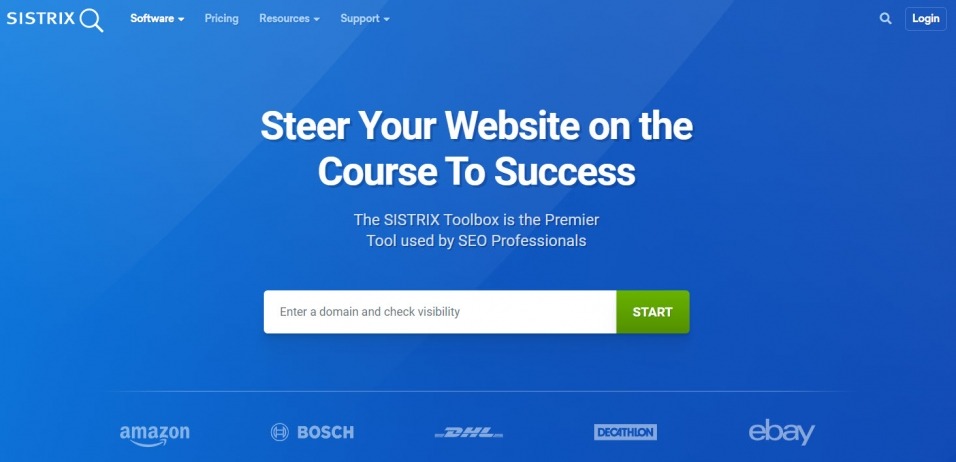
I've been using the Toolbox for over 10 years. Even if I have tested other tools or operated them in parallel over time, I have always remained loyal to the toolbox. In the end, a feeling develops for every user, and you have to feel comfortable with the environment in such software. You have to feel that you are constantly developing and benefiting more and more from the numerous possibilities of such a powerful tool. So I can say to this day that the SISTRIX Toolbox is the right tool for SEO analyzes for both beginners and experts.
For about two years, I have also been a seminar leader at SISTRIX and give training courses for the toolbox. From this, other types of seminars have developed, in which we go into more targeted detail on individual functions and exhaust the different areas in SEO.
For this reason, I chose a guide rather than a review. With this guide, it is important to give you an overview of the relevant elements in the toolbox. I will show you which functions are important and what they are used for. To learn how to use the toolbox and to acquire the corresponding workflows, SISTRIX itself offers you many free, instructive tutorials on its own website at www.sistrix.com.
So let's see what I can already convey to you at this point and, if necessary, inspire you to take a closer look at the toolbox. I hope you enjoy reading and trying it out.
SEO module
Domain overview
To get started, we start with the domain overview. Here you will already find many key figures, which are compiled for you from the individual categories. I would like to explain a few things to you and show you how you can get a first impression of the respective project and interpret any potential for optimization.

Domain overview in the SISTRIX Toolbox. Here you have all the important key figures at a glance.
Important NOTE! For all visible values in the domain overview, you can click directly on the numbers or the names at any time to get to the respective detailed view.
Keywords
The TOP 100 organic rankings are displayed here. The toolbox is always about the TOP 100 rankings on Google. These rankings are currently evaluated on a database of 80 million keywords. In addition to the organic rankings, you can also find the number of keywords for which ads (Google Ads) are placed. Under " Other, "you will find keywords with special hit types, such as locations, videos, or organic hits with sitelinks. The number of rankings is counted here, not the number of unique keywords. The data always refer to the country you have selected.
Left
The " links " first show you the purely quantitative value, i.e., how many backlinks point to your site. Below you can see how many " domains " these links come from. So you can interpret the relation a little more concretely. In the case of “ networks,” a distinction is also made between subdomains and different IP networks.
Social
The numbers in the social area primarily show you whether activities are taking place under the domain being examined. This is about interactions in social networks. Here you will find detailed information about all URLs that have led to interactions on Facebook, Pinterest, or Instagram through likes. In addition to the values for likes, shares, and comments, you get a nice display of social media activities.
Directories
Here you get an initial overview of your TOP directories, optionally also to the TOP hosts or the TOP URLs. Directories are listed which have already built up corresponding visibility. So not all directories of your project can be seen there. You can find a larger selection of directories with visibility in the corresponding " Structure " category. Next to the listed directories, you will find the ranking distribution in the respective directories. This is shown as a circular diagram with the different colored ranking components of the directories. The numbers are there in 100 units. For example, 5.2 K translated corresponds to a set of 5,200 rankings in the respective directory.
Domain overview
In the domain overview, you should first pay attention to the number of hostnames. So you can quickly see whether other subdomains besides the main domain (e.g., blog.domain.com or similar) contribute to the overall visibility. This should be considered, especially if you examine the pure domain (domain.com without HTTP: // www. Or similar). The domain age plays a role in the overall authority and trust on Google for a domain. Below that, the TOP 10 rankings are displayed, which are already included in the TOP 100 rankings listed at the beginning. Even if there is a separate point for the ranking distribution, you can get a first impression of this TOP 10 to the TOP 100 rankings. An excellent value starts with a share of 20% of your rankings within the TOP 10, i.e., on page 1 on Google. All URLs that rank in the TOP 100 for at least 1 keyword are listed under the URLs. So it is the URLs that are responsible for your TOP 100 and TOP 10 rankings. With a click on the name or the value, you get directly into the detailed view of these URLs and analyze their rankings and their share in the overall visibility.
Competitive comparison
You can find the link " Compare with competitors " under the domain overview quite inconspicuously. Here you can add up to four domains to your SEO key figures compare. You can either use the input fields or simply enter the respective domains separated by commas in the domain field of the toolbox (SISTRIX hack). You will then receive all quantitative values from all modules divided into SEO module, social signals, SEM module (Google Ads), different hit types, and the link module. The higher values compared to the competition are green, and the lower values are shown in red. This will give you an initial overview of the key figures and, if necessary, you can already recognize the first potential for optimization.

The competition comparison in the domain overview. Here you compare the relevant values with the competition.
Interesting rankings
Among the interesting rankings, you will find rankings with a high search volume, for which, on the one hand, you are already in the TOP 10 or, on the other hand, have a high potential for optimization. At the end of the list, you can use the link to view all of your TOP 100 rankings. You will then land in the "Keywords" section, which I will explain in detail in the next chapter.
Visibility index
The SISTRIX Visibility Index has been weekly since March 17th, 2008 calculated and now also daily for every domain that has significant rankings in the search results of google.de. The visibility index has now been introduced for a further 30 countries. The visibility index has also been collected for the mobile rankings since March 2015. The SI (Visibility Index) from SISTRIX reacts to changes in ranking, i.e., rising and falling rankings and new or lost rankings (within the TOP 100). As mentioned before, the TOP 100 rankings in the toolbox are determined based on a current database of 80 million keywords. However, the visibility index is based on a database of 1 million keywords, which always remains unchanged. This is the only way to ensure comparability and development in the history of the SI. A small portion is exchanged regularly to meet changes in demand.
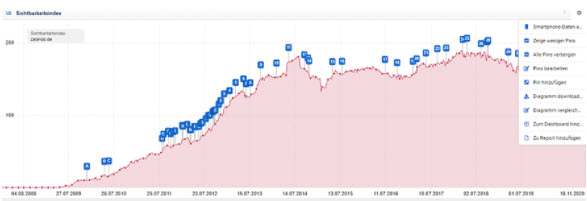
The visibility index has existed since 2008 and shows you the progress of your ranking development retrospectively.
On the one hand, keywords with a strong or distinctive search volume are included here and keywords that, for example, have a high CPC (cost per click). For the individual rankings of your domain, points are awarded for the respective ranking keywords, which results in a corresponding value. You can read this value on the one hand on the scale of the optical representation. In addition, the value is also displayed in the top left in the first box of the domain overview. Here for desktop and mobile. In the account settings, you can configure yourself which of the two SI types is your primary value and displayed as the default in your set. All the details of the survey you can find of data directly from SISTRIX: "By actively measuring the entire, representative keyword set, the SISTRIX data are free from external influences such as seasonality, weather, vacation times, and other external factors and trends. This is the only way you can reliably see whether your SEO measures are also working. ”( Explanation of the visibility index at SISTRIX ).
You can also compare the SI with your competitions and receive both daily and weekly updates of the data. The pins show you the respective date of Google updates. Under the next menu item, “Visibility Index,” you will always find the daily progress of your primary SI as well as the weekly progress for desktop and mobile.

On the page for the "Visibility Index," you will find the daily updates for your primary SI value.
If you move in niches or exceptional subject areas (quite possible in B2B), your particular keywords may not be included in the database. As mentioned earlier, can you, in the case of Optimizer an own Keywords and thus own visibility build?
The SISTRIX Visibility Index is a suitable SEO indicator to measure the pure SEO performance of a website. Nevertheless, always check in parallel whether ranking changes also affect your traffic. If you connect the toolbox to your Google account, you can include the associated properties in Google Analytics or the Search Console in your evaluations. Additional items such as “Google Analytics” or “Google Search Console” then appear in the navigation on the left.
Traffic estimation (currently beta)
The new feature in the toolbox is currently still in beta status. In the account settings, you will find the point " SISTRIX Labs " for such new functions. Here you can activate beta features for your account and then use them before becoming an integral part of the toolbox.
Based on the known public data of a domain, SISTRIX estimates the average Google traffic received per month. The value of organic traffic results from the expected costs that would be incurred via Google Ads. If you compare the figures with known projects, you will see that the values are already collected fairly. This gives you a great opportunity to get a feel for the traffic of projects where you do not have access to traffic data.

The traffic estimate in the toolbox gives you a clue about a domain's traffic and its value.
You can read the exact calculation of the traffic estimate directly at SISTRIX: “In addition to the most likely traffic estimate (as a specific traffic information per month for the selected country), we also specify a confidence interval with a lower and an upper limit. Using statistical methods, we have determined that 75 percent of all traffic estimates within this confidence interval match the correct traffic data. "( Traffic estimate from SISTRIX )
Keywords
Within the section for the keywords, you get a complete picture of your rankings, the ranking changes, the ranking distribution, and the keyword groups, and additional keyword ideas. You can also tell about the opportunities to determine where your competitors are already in the TOP 10, 20, or 100 and you are not. So another option for optimization approaches.
Under the keywords, you will find your complete TOP 100 rankings, measured on the database of 80 million keywords. These are listed in the standard chronological order of your position. For each keyword and its position, you can see which URL ranks for the respective keyword. The whole thing is supplemented by the indication of search volume, competition intensity, and the CPC.
At the end of each line, you will find three symbols that provide you with important additional options for data analysis.
The result preview shows you (via mouseover) your snippet as it appears in the respective ranking on Google. With a "quick view," you can check whether your possibly optimized snippets are played out as you planned. To optimize and measure your snippets in much more detail, you can find the “ SERPs ” with the “ SERP snippets ” and the “ snippet comparison” further functions available.”
The keyword history shows you, on the one hand, the ranking history of an individual keyword and which page has ranked for the keyword. Here you can find out whether several pages argue about a keyword and, so to speak, " cannibalizing " each other. To get a closer look at keyword cannibalization, you will find a filter of the same name above the keyword list. If you activate this, an additional column will be added to the keyword list with " Number of URLs. " You will find multiple rankings displayed for a keyword, which may also mean that several URLs are fighting over a keyword.
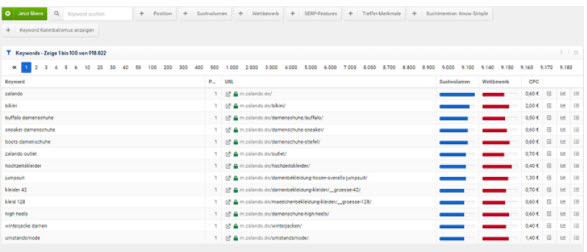
You will find your rankings, the ranking URL, information on the search volume, competition, and CPC in the keywords.
The third symbol leads you to the SERPs and all relevant data relating to the respective keyword. If you click on it, you will notice that you are not examining a domain or URL but a keyword. This is now also in place of your domain in the input field at the top left. You can also enter keywords there at any time and analyze your data.
In the keyword data view, you can now find all relevant data in detail. In addition to the local search volume, you will also see the global search volume from the countries with a significant search volume for the keyword. For example, you have direct information on the search volume in Austria and Switzerland for the German-speaking area.
Which content is displayed by Google when searching for the respective keyword tells you, among other things, the search intent of the keyword. The different search intentions can be briefly described as follows:
Know
The user would like to know more about something. The search intention is also known as " informational " search queries. However, this search intention is now supplemented with “Know Simple.” Search entries in which Google tries to give us a direct answer to our question without visiting a website.
do
With "Do," the user has decided to act. It doesn't necessarily have to be a purchase. It can also describe a download or calling up a website and, in combination with “Visit,” also visiting a location. So far, we have known this search intention as “ transactional ” search queries.
website
Describes search queries that are looking for a specific brand, company, or name, for example. The user expects, among other things, the website for his search query. This could have been entered directly into the browser if necessary but is not always known to the user in detail.
Visit
This is about finding destinations. Whether a region abroad in connection with a trip or an ATM around the corner. The user intends to visit a specific location here.
Combinations of search intentions can also arise, or the four search intentions are shown proportionally with their respective characteristics in the keyword data. For example, if someone is interested in “Sardinia,” the search intention “Visit” is just as pronounced as “Know” since the user still wants to find out more about the region but is probably planning to visit the region.
A detailed explanation of the various search intentions can be found on the SISTRIX website: "With the search intent of the user (also user intention), Google differentiates between different types of search queries: the user wants to know something (know), act (Thu ), to a specific website (website) to a physical location (visit-in-person) or is it a mixture of the preceding intentions (multi-intent). "( What is the search intention? At SISTRIX)
A detailed explanation of the various search intentions can be found on the SISTRIX website: "With the search intent of the user (also user intention), Google differentiates between different types of search queries: the user wants to know something (know), act (Thu ), to a specific website (website) to a physical location (visit-in-person) or is it a mixture of the preceding intentions (multi-intent). "( What is the search intention? At SISTRIX)

The keyword details provide valuable information for keyword analysis, content strategy, and the SERPs.
Keyword ideas
Here you will find all relevant, additional keywords for your analyzed keyword. These are, for example, keywords with exact matches to your keyword or suggestions that contain one or all of the keywords from your search query. These keywords are great as "food" for your keyword analysis. On the left, in the menu, you will find the item " Keyword Ideas, "where you can add these different keyword types to your list using multiple selections. The whole thing is supplemented with search suggestions and suitable questions about your keyword. Alternatively, you can, of course, also use the keyword discovery for your keyword and potential analysis. You can find this on the start page of the SEO module. Here you benefit from automatically generated keyword groups and the multiple selections of keywords to finally collect them on a keyword list. In the lists, you can then carry out a competitive analysis for your keywords, analyze the SERP features for your keywords and use automatically generated questions for your content creation.
SERPs
The current SERPs from the TOP 20 on Google are displayed here. With a click on "Show all," you can easily expand this to the TOP 100. The changes compared to the previous week are particularly interesting at this point. Here you can easily see whether a page is making big strides into the TOP 20. In such cases, it is worth taking a closer look at this page. Which keywords does the page rank for, or how was the page conceptually structured? What can you learn from there, if necessary?
SERP comparison
Here you can see the changes in the SERPs over the previous month or a period of your choice. This gives you an even closer look at pages working their way up in the SERPs to examine them a little more closely.
Keyword groups
The keyword groups give you a good overview of the density of topics on your website. Here you can see the grouped keywords, which are always assigned to a fixed component of the search query. Especially in comparison with the competition, YOU can easily see which topics YOU still have the potential for optimization.
Ranking changes
You will always see the improved and new keywords from the previous week by default in the ranking changes. With new keywords, it comes to rankings, which were not represented in the previous week in the TOP 100th. The reverse is true for the lost keywords, currently no longer in the TOP 100 than the previous week. You can filter results according to the following criteria and combine these criteria:
- Freely selectable range of positions
- TOP 10 keywords
- TOP 20 keywords
- Position 6-10
- Position 11-20
- Improved rankings
- Worsened rankings
- New keywords
- Lost Keywords
- Unchanged keywords
Ranking distribution
The ranking distribution shows you the distribution of your rankings over the first 10 pages on Google (TOP 100). Ideally, you aim for a ranking distribution of 20% on page 1. In this case, one speaks of a high-performance content format. Take a look at the development of the ranking distribution in a time-lapse or as a graph. Here you can switch between a percentage and an absolute view of the ranking distribution.

The ranking distribution shows you the first 10 pages on Google and how your rankings are distributed over them.
opportunities
With the opportunities, keywords with great optimization potential are shown to you. These are keywords that you are already ranking for. These can be keywords with a high search volume positioned a little further back or keywords positioned close to page 1 on Google and may require little effort to jump to page 1. The " Unused Keywords " function shows you with a query depth of TOP 10, 20, or 100 keywords that your competitors are already ranking for and you are not yet. This results in a further optimization approach for your SEO.
structure
Below the structure, you will first find the URLs responsible for your rankings, i.e., all URLs that rank in the TOP 100 for at least one keyword. The special thing about this view is that you can see the individual share of visibility per URL. In addition, the respective TOP 100 and TOP 10 rankings are displayed for each URL. You can click on these to analyze the keywords in detail. At the top, you can use the “ Options ” to access other data sources, such as the currently indexed pages. It is always advisable to have a healthy relationship between the indexed pages and the ranking URLs. The motto should always be, “ It only comes in the index that should rank! ".
With the URL changes, you will find keywords for which a different page is ranking in the current week than in the previous week. This does not necessarily have to do with ranking changes, which is still the case more often. It is more important to check the keyword history to see whether these pages constantly argue about the respective keyword. That would be an indication of keyword cannibalism. You can check whether you might be merging pages to condense the respective topics in such a case. Alternatively, a structural change can also make sense or optimization of the internal linking.
Directories give you the ability to segment the visibility of your domain. Here you can superimpose the visibility indices of the strongest directories and find out specifically where changes in the rankings have taken place or how your visibility is developing in the individual directories. In this way, you can quickly track down significant changes.

The segmentation on directories shows you how and in which segments your visibility is expressed.
Hostnames show you whether other subdomains below your domain, such as blog.domain.com or the self-sufficient visibility of www.domain.com. This way, you can easily interpret the influence that the individual hostnames have on the overall visibility of the domain.
The Core Web Vitals are from May 2021 ranking factor in the area of " user-friendliness. " Here, three important factors are measured concerning your website. The Largest Contentful Paint ( LCP ) stands for the provision of your content. The First Input Delay ( FID ) decides how quickly the user can interact with and use your content. Finally, the Cumulative Layout Shift ( CLP ) ensures that your content does not change or change its position after loading. So here you can see whether you are in the " green " area about these values. " In addition to this, the toolbox also shows the value of the First Contentful Paint (FCP ), i.e., the time from which a piece of content is displayed in the user's browser for the first time.
A detailed explanation of the Core Web Vitals can be found on the SISTRIX website: “In the SEO module, information about the Core Web Vitals can be called up in addition to other data. Here you can view the field data from Google Chrome and analyze the performance of any website you want. "( What are the Core Web Vitals? At SISTRIX)
SERPs
In this section, you can deal with your competitors right from the start. In the list listed there, you will be classified with 100%, and you will see which pages rank above average for your keywords and which pages are below your average. Using the “ Common Keywords ” function, you can first look at the intersection of the keywords you are currently competing with your competitor. You can find a direct ranking comparison of your keywords with the competition under " Compare keywords. "
In the " Search intention " area, you can analyze all types of search intentions for your ranking keywords. I introduced you to the four types of search intentions ( Know, Do, Website, Visit ) in the Keywords chapter. However, you will find another type here, namely the search intention “ Know Simple.” Roughly speaking, keywords with the search intention "Know Simple" are all keywords to which Google, with one of the currently 45 different hit types, gives you a direct answer in the search results ( gives. Depending on the topic, the user no longer has to click on the website because he has already received the answer from Google in the search result (e.g., weather, featured snippets, sports results, flights, etc. ).
Snippet optimization with SERP snippets and the snippet comparison
Under the item " SERP-Snippets, "you can check which rankings your snippet is displayed in the search results on Google in the way you have maintained it. Here you can find keywords that are important to you or that have a high search volume. If your optimized snippet is not displayed there, you may have to include this keyword in your snippet.
The " Snippet comparison " shows you in the left column how your snippet is actually maintained and how it should appear in the search result. In the right column, you can see directly where and for which keywords it is played and where it is not. You can use the URL input field to examine a particular URL here.

You can see how your snippet is designed and which keywords it displays in the snippet comparison.
About snippet optimization, SISTRIX also provides you with the SERP snippet generator, a free tool to make the best possible use of the content of your snippets. In addition, SISTRIX carried out a comprehensive study on the use of emojis and special characters in the Google SERPs. Read here what still works today and is most popular in the SERPS:
https://www.sistrix.de/news/emojis-sonderzeichen-in-google-serps-was-funktioniert-heute-noch/
Under the item " Featured Snippets," you will find all the keywords of your project for which a featured snippet is displayed in the search results on Google. In the " Universal Search " area, you will find the 45 hit types already mentioned, with which Google currently displays the search results. Here you can see which of them apply to your keywords.
Links & Social Signals
In the link area, you will find all information about backlinks. Starting with an overview of all important key figures (deep link ratio, nofollow ratio, TLDs, countries, etc.), through link development to link opportunities and the checking of broken links, you will receive all information about your link profile here Domain. The point " Technologies " also tells you which technologies are used in the examined domain.
Under the social signals, you get an overview of the interactions on Facebook, Pinterest, and Instagram regarding the existing URLs for your project. A corresponding course shows you in what period and with what intensity the interactions took place in the three social networks. First and foremost, this section shows you whether and how the respective domain is active there.
Optimizer
Finally, I would like to give an outlook on the module, the optimizer, which is very important in my opinion!
OnPage Analysis
The optimizer includes the on-page analysis, which is ultimately one of the most important SEO analyses. The OnPage analysis analyzes the technical condition of a website. It takes care of OnPage factors such as the accessibility of pages, errors in the HTML structure, or the markups for your content. Divided into errors (red), warnings (yellow), and notes (blue), you get a comprehensive overview of the optimization recommendations for your website. To a total of about 70 different examination criteria, you will receive detailed information, including an explanation of the respective error message, topic-related links to the SISTRIX manual or tutorial, Google webmaster videos, and the option to download the respective data.

The OnPage analysis in the toolbox shows you how your optimization needs lie and how critical it is.
In addition to many other functions, you can make very granular crawling settings and, for example, have your website crawl at a fixed interval at a specific day and time. You can store access data to carry out an on-page analysis behind password protection. Add further evaluation elements, such as your XML sitemap, which will then be included in the crawling. First test planned changes to your Robots.txt virtually during OnPage crawling before you import the changes directly live. You can fall back on all the crawling intervals that have been carried out so far, and you have the option to suppress individual messages.
In the “ Analysis ” area, you will again find the performance data for your Core Web Vitals directly from the Google Lighthouse report. You can analyze the availability of your server and get an idea of the response times. Status codes and click levels give you additional information about the availability and structure of your website. With the URL Explorer, you can crawl individual pages similar to the Screaming Frog to find all relevant data and evaluate parameters of the page (internal/external links, headings, status code, file size, page title, etc.).

The "analysis" provides you with data on the Core Web Vitals, accessibility, status codes, click depth, and URLs, for example.
You can set up a fixed project in the Optimizer to set up regular crawling and regular ranking queries. Alternatively, you can also use “one-time OnPage analyzes,” which you can use and carry out indefinitely.
Ranking monitoring
Another distinctive area in the Optimizer is ranking monitoring. You can build your own keyword set there and query rankings all over the world for each keyword of your choice. By indexing (tagging) your keywords, can you even own visibility to build in certain of yourself segments. In addition, for example, for local SEO, you can also query rankings in the regional area or cities. Decide whether you want to receive rankings for PC, mobile, or tablet. You are next to GoogleBing, Yahoo, and Yandex are available as search engines.
For an existing keyword set, you can easily switch the crawling frequency, for example, from weekly to daily. Alternatively, you can at any time the search engine for your next evaluation change or whether your keywords such as PC to Mobile will change. The same features are available to you for the rankings in the optimizer as in the SEO module. In addition to the keyword list, you will also find the ranking URLs, ranking changes, ranking distribution, and ranking development. You can also take a look at your competitors here. In contrast to the SEO module, however, based on your own keyword set.
Content assistant
The content assistant concludes my guide—also part of the optimizer module. The basis for the content assistant is keyword lists, which you can generate via keyword discovery or keyword ideas in the keyword view of the toolbox. If you don't have a list yet, you can start the content assistant with a single keyword. In the background, a complete keyword list is then generated for a particular keyword, and the topics are automatically in your project in the Content Wizard transmitted.
A lot of options and functions for content creation await you in the content assistant. Under " Project Briefing & Options, "you have the option of storing a briefing or all information on the planned content. For this, you can set a deadline as well as the planned number of words. In addition to the automatic setting, various algorithms for evaluating text legibility are available for interpreting legibility. You can add participants to every project to work together on the project so that several people (e.g., editors) can work together.

Topics & keywords in the backend of the content assistant. Design the content structure of your site here.
Now you can select the topics which should be part of your planned content. You can find these topics in the left column of the topic selection. You can see which keywords “ pay in ” to the selected topic in terms of content in the right-hand column. For your " success measurement," you can automatically transfer all keywords in your list to the optimizer for keyword monitoring. To do this, select an existing project and immediately assign the first tag for the keywording of these keywords ( I explained this in more detail in the “Ranking monitoring” section ).
In the view of the content assistant, you will now see the text editor, where you can now begin to write your text. The corresponding formatting, such as the headings H1, H2, H3, etc., are available at the top. You will now find the topics you have selected and the associated term weighting on the right side.

The content assistant in the SISTRIX Toolbox helps you to create targeted content for your website.
Below the topics, you may see questions which the content assistant generated automatically based on your keyword list. These questions will help you if you want to create content by answering users' questions. You can " tick off " the questions by clicking on the item in front of them as soon as you have processed the content. In contrast to the term weighting of topics, this doesn't happen automatically.
On the left side, you will find the " text overview. " The currently written words and the number of words you have entered for the text are displayed there. You can adjust this number at any time by simply clicking on the number. You must adjust the number to the actual written words at the end to get an ideal evaluation or relation of the term weighting.
An additional feature of the content assistant is the " plagiarism check. " When you start the check, the content assistant checks where your text is already available in this form or only partially on the web. Here you can also copy any text into the editor and start the plagiarism check. In the ideal case, no other page should be displayed next to your own URL. If that is the case, you should get to the bottom of things a little more closely. Duplicate content is definitely not recommended.
You can save your texts at any time and thus revert to versioning, i.e., call up older versions of your text at any time. An export of your texts is possible in both text and HTML format. You can import texts using a Google Doc URL, for example.
SISTRIX at 11.00 a.m., live in the Toolbox
For some time, therefrom SISTRIX a live format, which every Friday live at 11.00 streamed is. The stream can be seen on both YouTube and Facebook. In addition, the live stream is imported into the toolbox. If you miss an episode, the current episode is always suggested in the toolbox. You can then decide for yourself whether you want to see them or not. SEO experts regularly give tips and practical examples concerning current SEO topics: a free additional service and an additional learning element for all Toolbox users.

The live stream "SISTRIX at 11.00" is automatically displayed in the toolbox at the bottom right.
Finally, a few words about pricing: the toolbox has not gotten any more expensive over the past 12 years. If you now offset the inflation rate, the costs have even become cheaper. Most importantly, the costs are completely transparent. Over the past few weeks, new features have been integrated into the toolbox almost every week, and existing functions have been greatly optimized. You already cover a lot with the SEO module and complement yourself perfectly with the Optimizer to master all SEO tasks professionally. Additional modules can also be booked daily and therefore very fairly or used only quickly. Here I recommend simply contacting excellent support. You will always receive exemplary and very motivating help in every respect.


