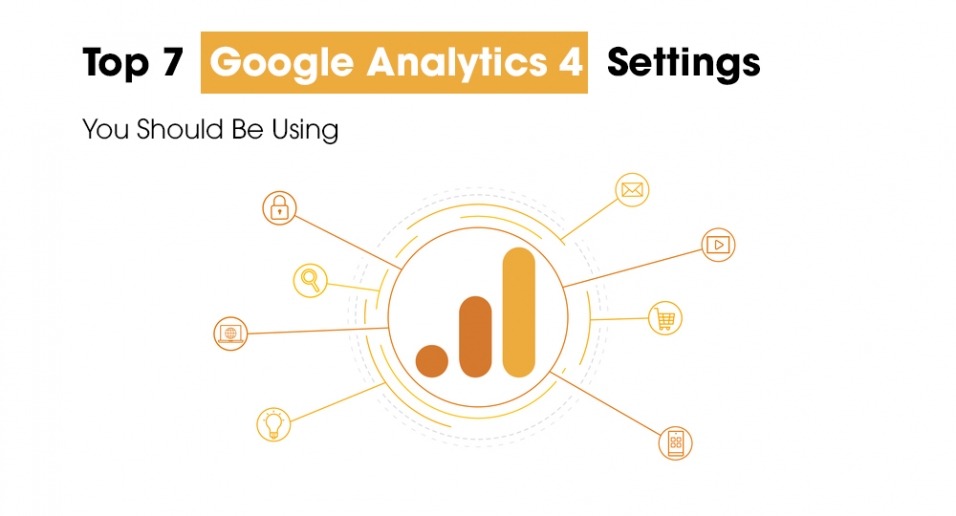
To help you get the most out of Google Analytics 4, I have listed 7 settings that you should use. You may be familiar with these settings from Universal Analytics, such as excluding internal traffic. Still, setting these settings in GA4 is very different. This article will help you with this!
If you have anything to do with online marketing, chances are you've heard of the new Google Analytics, GA4. Our entire industry is in an uproar, but it seems that the bottom stone is slowly emerging! Are you ready for the 7 GA4 settings you should start using? Then read on!
1. Create events and copy events to GA4
When a user does something, we call it an event. Consider, for example, a click on a button or filling in a form. You naturally want to measure the critical events to see how effective your campaigns and adjustments are. So make sure you also set this up in GA4 for the events that matter to you!
Fortunately, you can also copy Universal Analytics events to Google Analytics 4. That way, you don't have to rebuild everything, and the triggers you have put energy into can still exist. You have to change the tag type to GA4 and then enter the correct event name there. For the tag configuration, choose "Google Analytics: GA4 Event".
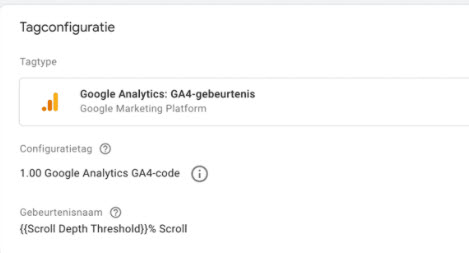
2. Create target groups
Audiences are your best friend because they allow you to use remarketing campaigns to return visitors to your website. If Google Analytics is linked to your website, you can collect the information you need to create target groups. Based on basically every event and every characteristic, you can build target groups, including combinations.
For example, think of Apple users from a specific region in the South of France, to name a few! Make sure to use this by creating and defining target groups based on events or user characteristics.
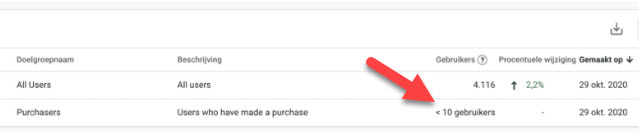
3. Data Retention for Users
The more data, the better, right? Usually yes, so it is a shame when data is lost. By default, data from users and events in Google Analytics 4 is only stored for 2 months. The maximum period for this is 14 months, and I strongly recommend that you choose this. With a maximum term of 14 months, you can also base your reports on more data!
When the data retention expires, a user will be registered as “New User” instead of “Returning User”. Besides, the user also falls from the target group that you have set up. Under the General Data Protection Regulation (GDPR), there is no concrete retention period for personal data, and therefore this has no consequences for the GDPR / AVG legislation. Incidentally, this is user-level and event-level data associated with cookies, user IDs and advertising IDs (e.g. DoubleClick cookies, Android's Advertising ID, Apple's Identifier for Advertisers).
Besides, you can also immediately set user data to be reset with every activity. You want to set this to ON because the 14 months retention time will be reset to 0 with every action per user ID. Only if the user does not start a new session before the retention period expires will the data be deleted.
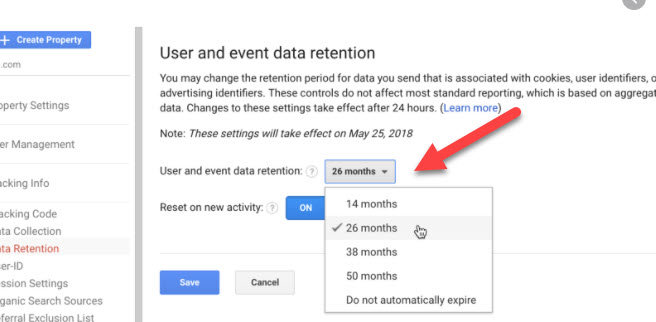
4. Sitesearch settings
The site search settings allow you to measure what people are searching for in your site's search function. Handy, because this is how you can get to know their intention. This is automatically measured in Google Analytics, but we also want the Search parameter to be included. This is the piece that appears at the end of the URL when you perform a search.
You can check this by entering a search query and choosing the website under administrator at data streams. The overview of the query parameters can then be found under advanced settings.
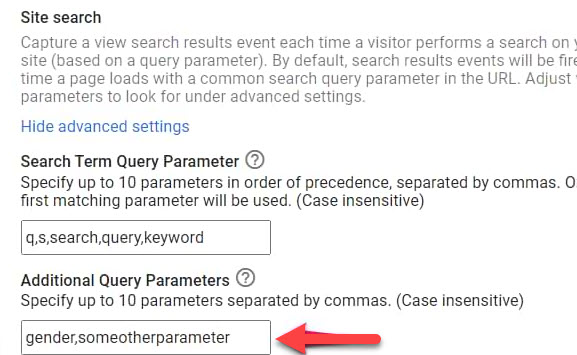
5. Google Signals
This one is fantastic because it allows you to measure new visitors visiting your website from different devices. You can then view these in your cross-device reports. You make the customer journey and, in particular, the image you have of it much more complete.
That is, of course, information that you use in the optimization of campaigns! Ensure that you comply with the GDPR and include the cookies from Google Signals in your privacy policy.
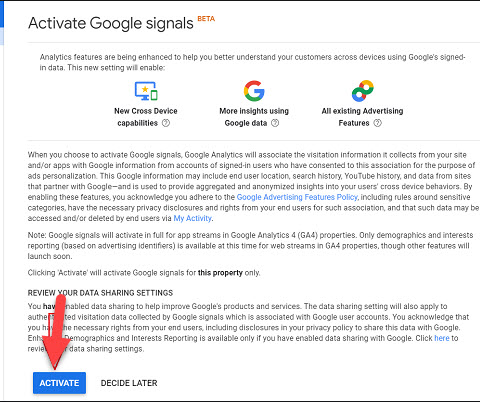
6. Scroll tracking
Would you like to know more details regarding the behaviour of visitors on your site? Then 'scroll track' is a great setting to try out! This allows you to see how far your visitors scroll down on specific pages. The percentage that comes out of this indicates in what capacity your page is used, which you can, of course, take with you to optimize.
Consider, for example, a landing page with a form. With no conversions, it could just be that this is because the form is too low, and with scroll tracking, you can see whether that assumption is actually correct! Note that GA4 automatically already measures scroll tracking at 90%, but with the tag below, you can also measure if someone has only viewed 10% of the page.
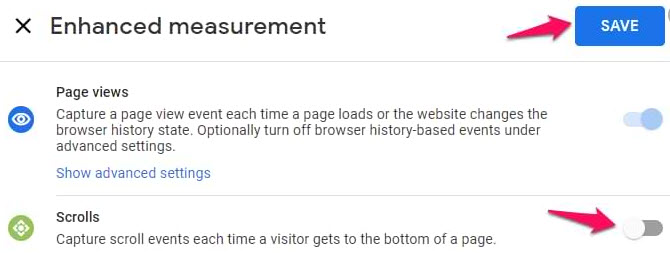
7. Exclude internal traffic
The option to filter internal traffic in GA4 is definitely last but not least. Employees who visit the site every day, or the online marketing company that tinkers with your page every day (hello there!), That is what we mean by internal traffic. In the GA4 Admin section, you can filter this traffic so that your data is cleaner and reflects what your actual audience is doing on your site.
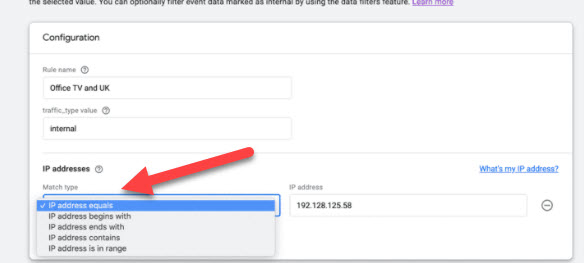
This is not all in Google Analytics 4
Of course, the 7 settings above are not all settings out there. You can also create custom reports in GA4 with the statistics that are important to you. Also, keep in mind that more settings will be added in the future. Google Analytics has only rolled out 30% of the functionalities of GA4.


